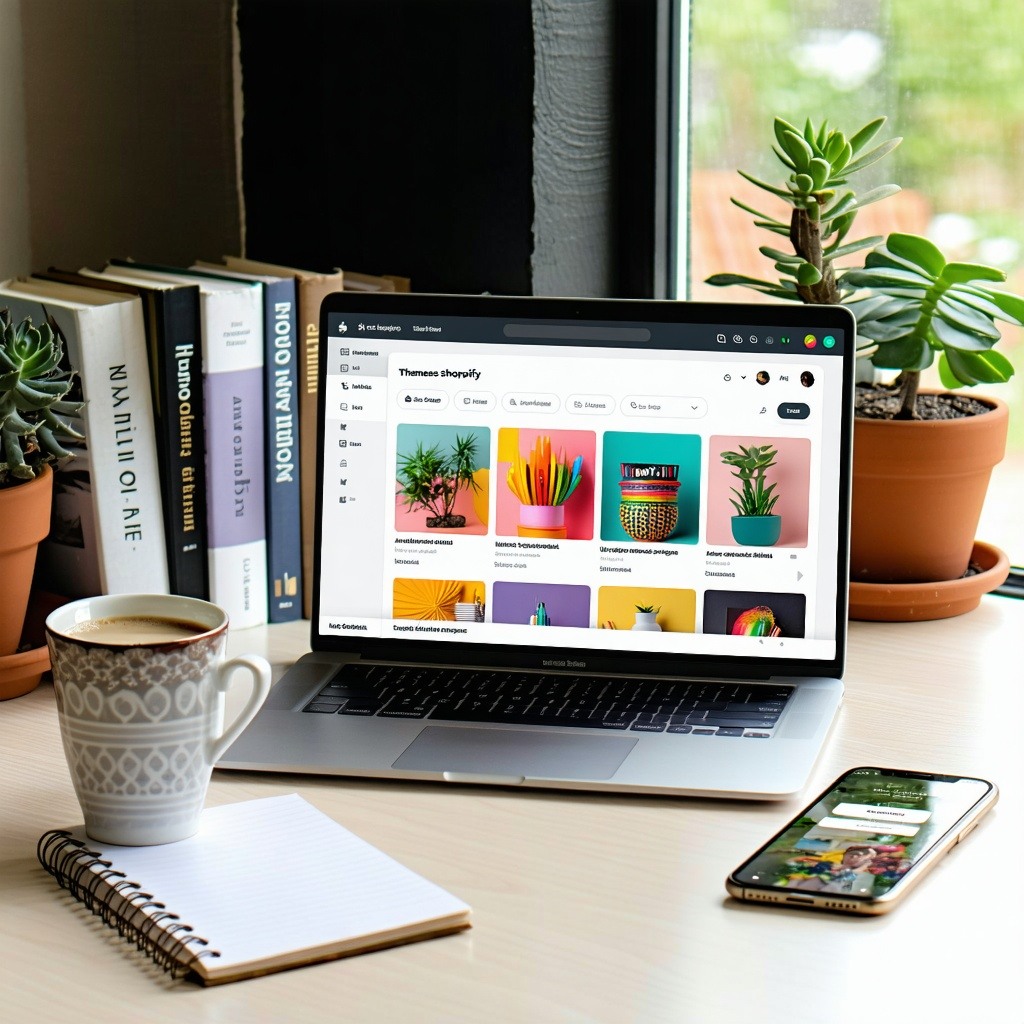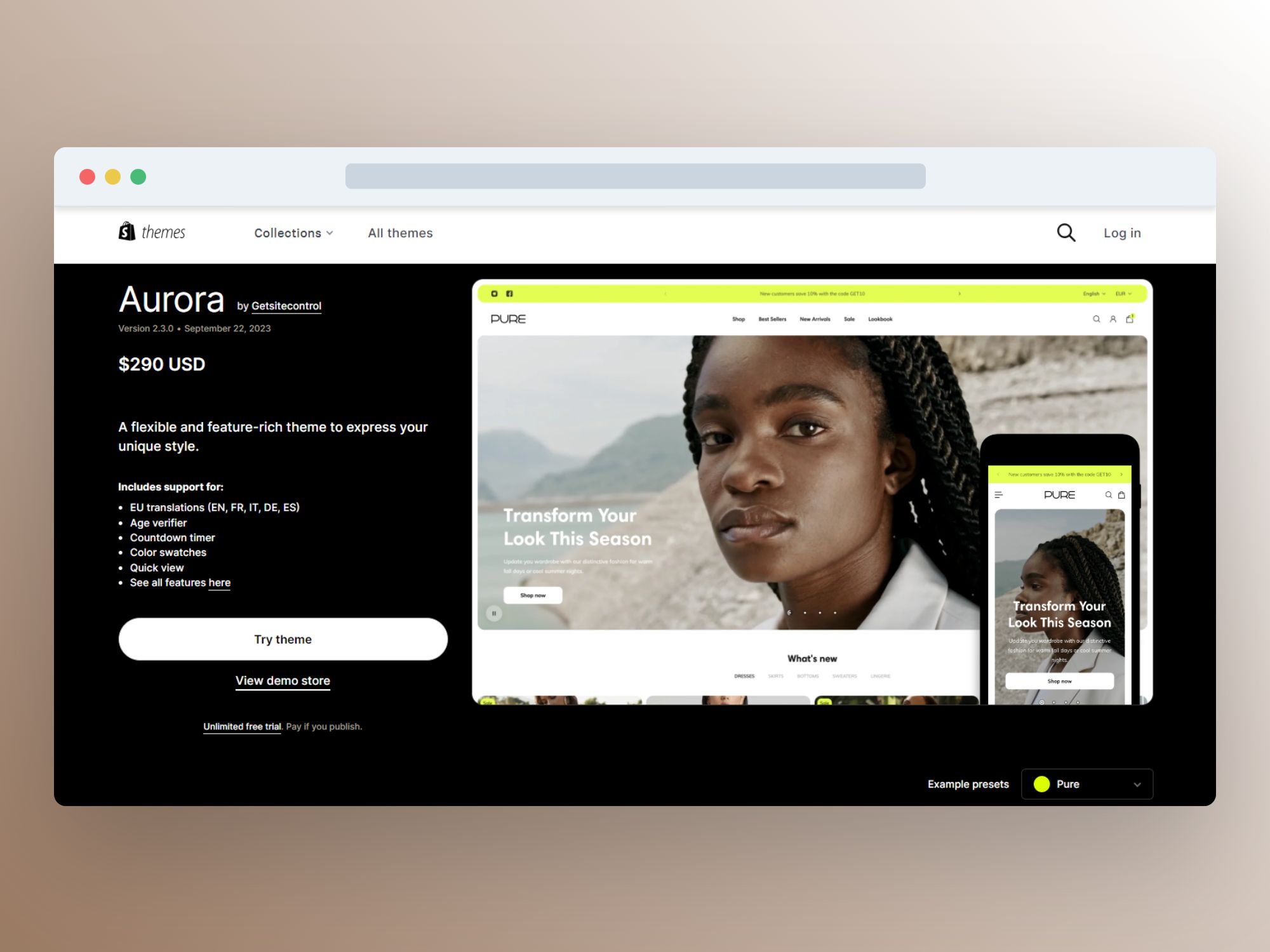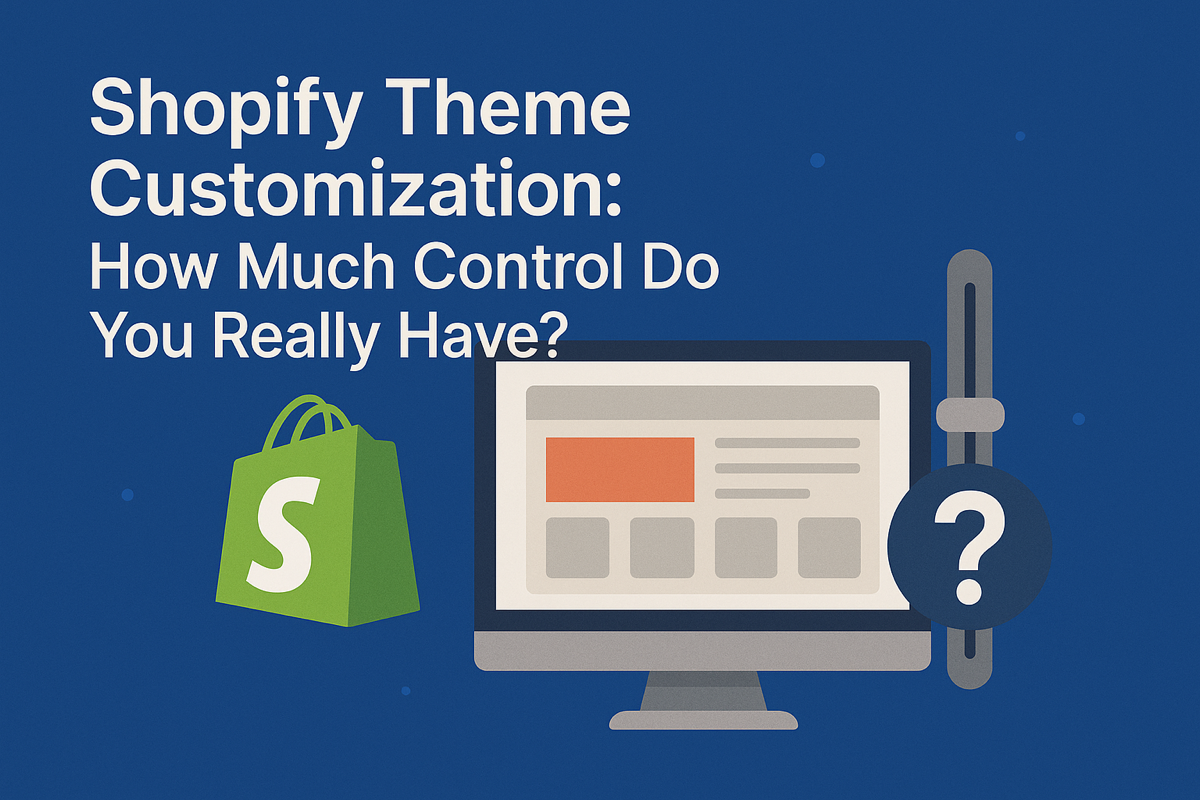Shopify Theme Migration Guide: How to Switch Themes Without Losing Sales
Switching your Shopify theme can feel like renovating your house while still living in it. The potential for disruption is real, but so are the rewards of a faster, more conversion-optimized store. Whether you're dealing with a sluggish theme, outdated design, or simply need better customization options, migrating to a new Shopify theme is often necessary for business growth.
The challenge? Many store owners delay this crucial upgrade because they fear losing sales during the transition, breaking critical functionality, or spending weeks fixing technical issues. According to recent studies, even a one-second delay in page load time can reduce conversions by 7%. When your theme migration goes wrong, you're not just facing technical headaches—you're potentially hemorrhaging revenue.
This comprehensive guide will walk you through everything you need to know about Shopify theme migration, from preparation to post-launch optimization, ensuring you can switch themes confidently without sacrificing your hard-earned sales.
Why Migrate Your Shopify Theme?
Before diving into the how, let's address the why. Understanding your motivation for migration will help you choose the right replacement theme and measure success afterward.
Performance Issues Are Costing You Money
If your current theme loads slowly, you're already losing sales. Google research shows that 53% of mobile users abandon sites that take longer than three seconds to load. Legacy themes often become bloated with outdated code, excessive apps, and poor optimization. Every second of delay directly impacts your bottom line.
Modern themes like Booster are built with performance as a core feature, loading pages practically instantaneously. This speed advantage doesn't just improve user experience—it directly increases conversion rates and improves your search engine rankings.
Limited Customization Restricts Growth
Traditional Shopify themes often lock you into rigid layouts and limited design options. As your business evolves, you need flexibility to test different layouts, create unique product pages, and implement conversion optimization strategies without hiring a developer for every change.
Themes with extreme customization capabilities remove these restrictions entirely, giving you complete control over your store's appearance and customer experience. This freedom allows you to iterate quickly, test new ideas, and adapt to market changes without technical barriers.
App Dependency Is Draining Your Budget
Many store owners don't realize they're paying $200-$300 monthly for Shopify apps that should be built into their theme. Apps for countdown timers, product recommendations, trust badges, size charts, and promotional bars all add monthly fees while simultaneously slowing down your site.
Quality themes include 40+ conversion-optimized marketing tools built directly into the theme architecture. This integration means faster load times, lower monthly expenses, and seamless functionality that doesn't break with Shopify updates.
Pre-Migration Planning: Setting Yourself Up for Success
Successful theme migration starts long before you click "Publish." Proper planning prevents the common pitfalls that lead to lost sales and frustrated customers.
Audit Your Current Store
Begin by documenting everything about your current store. Take screenshots of every page type: homepage, collection pages, product pages, cart, checkout, blog posts, and any custom landing pages. Note which features are essential to your customer experience and which generate the most conversions.
Create a spreadsheet listing all custom code snippets, third-party apps, and integrations. Identify which apps provide functionality you absolutely need versus those you've accumulated over time. This audit often reveals opportunities to eliminate redundant apps and streamline your tech stack.
Review your analytics to understand your customer journey. Which pages have the highest traffic? Where do customers drop off? What devices do they use? These insights will guide your customization priorities in the new theme.
Choose the Right Time
Timing your migration strategically minimizes risk. Avoid peak shopping periods like Black Friday, Cyber Monday, or your busiest seasonal periods. Instead, aim for your slowest sales days—typically mid-week during off-season months.
Plan for at least two weeks of development time, even for straightforward migrations. This buffer allows for thorough testing and unexpected complications without the pressure of an arbitrary deadline.
Set Up a Development Store
Never migrate your theme on your live store. Shopify's duplicate theme feature allows you to work on your new theme while your current theme continues serving customers. This sandbox environment is essential for risk-free experimentation.
Create a comprehensive checklist of everything that needs testing: navigation functionality, product page features, cart behavior, checkout process, mobile responsiveness, app integrations, form submissions, and page load speeds across different devices and browsers.
Ready to break free from theme limitations?
Our dedicated services team handles your entire migration to Booster Theme, ensuring a smooth transition to complete customization freedom. Zero downtime, all your data preserved, and full training included.
Step-by-Step Shopify Theme Migration Process
With proper planning complete, you're ready to begin the technical migration. Follow these steps methodically to ensure nothing gets overlooked.
Step 1: Install and Activate Your New Theme
Purchase and install your new theme from the Shopify Theme Store or directly from the theme developer. Don't publish it yet—simply add it to your theme library. Most quality themes, including Booster, offer detailed documentation and video tutorials to guide the initial setup process.
Take advantage of demo content if available. Seeing the theme fully configured helps you understand its capabilities and provides a reference point for your customization.
Step 2: Recreate Your Brand Identity
Start with foundational elements: logo, color scheme, typography, and favicon. These brand elements should transfer directly from your old theme, though you may need to adjust sizing or formatting for the new theme's specifications.
Pay attention to spacing, button styles, and overall visual hierarchy. Your new theme might have different default settings, so ensure your brand's visual identity remains consistent. Customers should feel they're visiting the same trusted store, just with an improved experience.
Step 3: Configure Navigation and Menu Structure
Rebuild your navigation menus in the new theme's menu editor. Most themes handle mega menus differently, so test your dropdown menus thoroughly. Ensure all links work correctly and that your menu hierarchy makes logical sense.
Don't simply replicate your old navigation—this is an opportunity to improve it. Analyze your site search data to understand what customers look for most frequently, then structure your navigation to make those items easily accessible.
Step 4: Customize Your Homepage
Your homepage is your digital storefront, so invest time making it compelling. Implement sections strategically: hero banners, featured collections, social proof, value propositions, and clear calls-to-action.
High-converting themes provide built-in sections for promotional banners, countdown timers, and trust badges. Leverage these conversion-optimized tools rather than adding external apps that slow your site down. Remember, every element should guide visitors toward making a purchase or taking a desired action.
Step 5: Perfect Your Product Pages
Product pages are where conversions happen, making them your highest-priority customization area. Ensure high-quality images display correctly with zoom functionality. Test variant selectors for products with multiple options like size or color.
Implement conversion elements strategically: trust badges near the add-to-cart button, clear shipping information, size charts, and product recommendations. If your new theme includes built-in marketing tools like urgency timers or inventory counters, configure them thoughtfully—overuse can feel manipulative rather than helpful.
Step 6: Configure Collection Pages
Collection pages help customers browse and discover products. Test filtering and sorting functionality extensively. Ensure product grids display correctly across desktop, tablet, and mobile devices.
Optimize collection images and descriptions for both visual appeal and SEO. Consider adding collection-specific promotional banners or educational content that helps customers make informed decisions.
Step 7: Set Up Essential Pages
Don't neglect your supporting pages: About Us, Contact, FAQ, Shipping Policy, Return Policy, and Terms of Service. These pages build trust and answer customer questions that might otherwise prevent purchases.
If you maintain a blog, test post layouts, category pages, and commenting functionality. Ensure featured images, formatting, and internal links all display correctly.
Step 8: Test Your Cart and Checkout
The cart and checkout process is sacred territory—any issues here directly prevent sales. Test adding products to cart, updating quantities, applying discount codes, and various checkout scenarios.
While Shopify's checkout is standardized, your cart page customization is crucial. Test cart upsells, recommended products, and any custom features. Verify that shipping calculators and delivery estimates work accurately.
Step 9: Mobile Optimization
Over 70% of e-commerce traffic now comes from mobile devices, making mobile optimization non-negotiable. Test every page template on multiple mobile devices and screen sizes.
Pay special attention to tap target sizes, form field usability, mobile navigation, and image loading. Features that work perfectly on desktop often need adjustment for mobile. Don't just preview in desktop browser responsive mode—test on actual devices to catch issues with touch interactions and mobile-specific rendering.
Step 10: App Integration and Custom Code
Reinstall necessary apps one at a time, testing thoroughly after each addition. Many apps require theme integration code, so follow developer instructions carefully. If you're switching to a feature-rich theme with built-in tools, you may eliminate several apps entirely, saving money and improving performance.
Migrate any custom code snippets carefully. Liquid template structures vary between themes, so code that worked in your old theme might need modification. If you're not comfortable with code, this is where professional migration services become invaluable.
Testing: The Make-or-Break Phase
Thorough testing separates successful migrations from disastrous ones. Allocate sufficient time for this critical phase—rushing here leads to post-launch emergencies.
Functional Testing Checklist
Test every interactive element: buttons, forms, search functionality, navigation menus, product filters, and media galleries. Add products to cart, proceed through checkout, and verify abandoned cart emails trigger correctly.
Test customer account functionality: registration, login, order history, and password reset. Verify that all forms submit correctly and that confirmation emails arrive as expected.
Cross-Browser and Cross-Device Testing
Your new theme must work flawlessly across browsers (Chrome, Safari, Firefox, Edge) and devices (desktop, tablet, mobile). Each browser renders CSS and JavaScript slightly differently, potentially revealing display issues.
Use tools like BrowserStack for comprehensive testing if you don't have access to multiple physical devices. Pay special attention to older browsers if your analytics show significant traffic from them.
Performance Testing
Speed is a conversion factor, not just a technical metric. Test your new theme's load time using Google PageSpeed Insights, GTmetrix, or Shopify's own speed report. Compare these results to your old theme—your new theme should demonstrate measurable improvement.
If performance is worse, investigate the cause. Often, it's excessive app scripts or unoptimized images rather than the theme itself. A theme like Booster is specifically engineered for speed, but improper configuration can still slow things down.
SEO Preservation Check
Verify that page titles, meta descriptions, heading tags, and alt text for images transferred correctly. Check that your URL structure remains consistent or that proper 301 redirects are in place for any changed URLs.
Run a crawl using Screaming Frog or similar tools to identify broken links, missing meta data, or other SEO issues. Google Search Console will also highlight crawl errors after launch.
Launch Day: Going Live Without Losing Sales
When testing is complete and you're confident in your new theme, it's time to make the switch. Even with thorough preparation, launch day requires careful execution.
Choose Your Launch Timing Strategically
Go live during your lowest-traffic hours, typically early morning in your primary market. This minimizes the number of customers who might encounter any immediate post-launch issues.
Notify your team about the launch so everyone can monitor for problems. Have key staff members available to respond quickly if customers report issues.
The Switch
In your Shopify admin, navigate to Online Store > Themes, find your new theme, and click "Publish." The switch is instantaneous—your new theme is now live.
Immediately browse through your store as a customer would. Check key pages, test the purchase process, and verify everything works as expected. This initial check catches obvious issues before they affect many customers.
Monitor Everything
Watch your analytics closely for the first 24-48 hours. Monitor conversion rates, bounce rates, and average session duration. Sudden changes in these metrics indicate potential issues needing immediate attention.
Check your customer service channels for unusual questions or complaints. Customers will quickly let you know if something isn't working right.
Have Google Analytics open in real-time mode to watch customer behavior. If you notice unusual patterns—like customers landing on product pages but immediately leaving—investigate those specific pages for problems.
Post-Migration Optimization
Launch isn't the finish line—it's the starting line for optimization. Your new theme likely offers capabilities your old theme lacked, creating opportunities to further improve conversions.
Analyze Performance Data
Compare conversion rates, average order value, and bounce rates between your old and new themes. Quality themes with built-in optimization tools should show measurable improvements within the first week.
Study your Google PageSpeed Insights scores. A properly implemented high-performance theme should score 80+ on mobile and 90+ on desktop. If your scores are lower, investigate image optimization, app script bloat, or configuration issues.
Leverage Built-In Conversion Tools
If you've migrated to a comprehensive theme with integrated marketing features, now's the time to activate and test them systematically. Countdown timers, trust badges, social proof notifications, and product recommendations all increase conversions when implemented thoughtfully.
Don't activate everything at once—test features individually so you can measure their specific impact. What works for one store might not work for another, so let data guide your decisions.
Eliminate Redundant Apps
Review every app you reinstalled during migration. If your new theme provides built-in functionality that replaces an app, disable that app and monitor for any issues. Each app you eliminate improves site speed and reduces monthly costs.
Themes like Booster include 40+ conversion-optimized tools, potentially replacing $281/month in app fees while actually improving performance. This cost savings compounds over time, significantly improving your profit margins.
Continuous Improvement
Theme migration isn't a one-time project—it's an ongoing process of refinement. Use A/B testing to optimize layouts, test different call-to-action placements, and experiment with various conversion elements.
Stay updated with theme updates and new features. Quality theme developers regularly release improvements, bug fixes, and new functionality that can benefit your store.
Common Migration Mistakes to Avoid
Learning from others' mistakes saves time and prevents revenue loss. Here are the most common theme migration pitfalls and how to avoid them.
Rushing the Process
The biggest mistake is launching too quickly without thorough testing. Pressure to "just get it done" leads to overlooked issues that frustrate customers and harm sales. A delayed launch is always better than a broken launch.
Ignoring Mobile Experience
Testing primarily on desktop while assuming mobile will work fine is a critical error. With mobile traffic dominating e-commerce, mobile optimization deserves equal or greater attention than desktop.
Not Planning for SEO
Failing to preserve SEO elements or set up proper redirects can tank your search rankings. Every URL that changes without a 301 redirect is a potential dead end for search traffic and external links.
Over-Customizing Immediately
Adding excessive customization right away increases complexity and testing burden. Launch with core functionality first, then add enhancements systematically based on data and customer feedback.
Skipping Professional Help When Needed
Attempting complex migrations without technical expertise often costs more in the long run through lost sales, extended timelines, and emergency fixes. Professional migration services ensure everything is handled correctly from the start.
When to Consider Professional Migration Services
While many store owners successfully handle theme migrations independently, certain situations warrant professional assistance.
Complex Customization Requirements
If your store has extensive custom functionality, integrated systems, or unique workflow requirements, professional developers ensure these elements migrate correctly. Custom product builders, subscription systems, or complex inventory management often require specialized expertise.
High-Volume Stores
For stores processing significant daily revenue, even brief downtime or conversion rate drops are costly. Professional migration services minimize risk and ensure optimal performance from day one.
Limited Technical Knowledge
If terms like "liquid code," "schema," or "metafields" are unfamiliar, professional migration services prevent costly mistakes. Experienced developers handle technical complexity while you focus on business operations.
Time Constraints
Professional migration dramatically reduces the time investment required from you and your team. What might take you weeks of evening and weekend work can be handled by experts in days.
Quality theme developers often offer migration services specifically designed for their themes. These services ensure you leverage all available features and achieve optimal configuration from launch. Explore professional migration services to ensure a seamless transition that protects your sales and maximizes your new theme's potential.
Conclusion: Your Faster, Higher-Converting Store Awaits
Theme migration might seem daunting, but the rewards far outweigh the temporary disruption. A faster, more flexible, more conversion-optimized theme directly impacts your bottom line through improved user experience, higher conversion rates, and reduced operating costs.
The difference between a successful migration and a problematic one comes down to planning, methodical execution, and thorough testing. Follow the process outlined in this guide, and you'll switch themes confidently without sacrificing the sales you've worked hard to build.
Remember that your theme is the foundation of your store's customer experience. Investing in a high-performance, highly customizable theme like Booster eliminates the technical limitations holding your business back. With built-in conversion tools, blazing-fast load times, and extreme customization capabilities, the right theme transforms your Shopify store from a basic online catalog into a powerful sales engine.
Ready to experience the fastest, highest-converting Shopify theme?
Discover how Booster Theme gives you complete control over your store's appearance with extreme customization and instant page loading that transforms your performance.
Your faster, more profitable store is just one migration away.