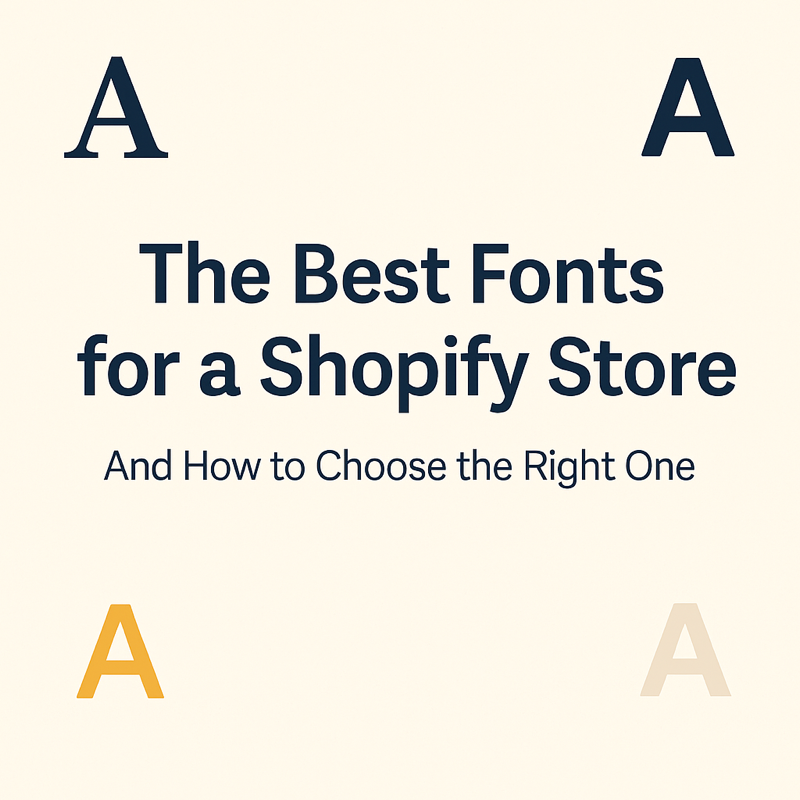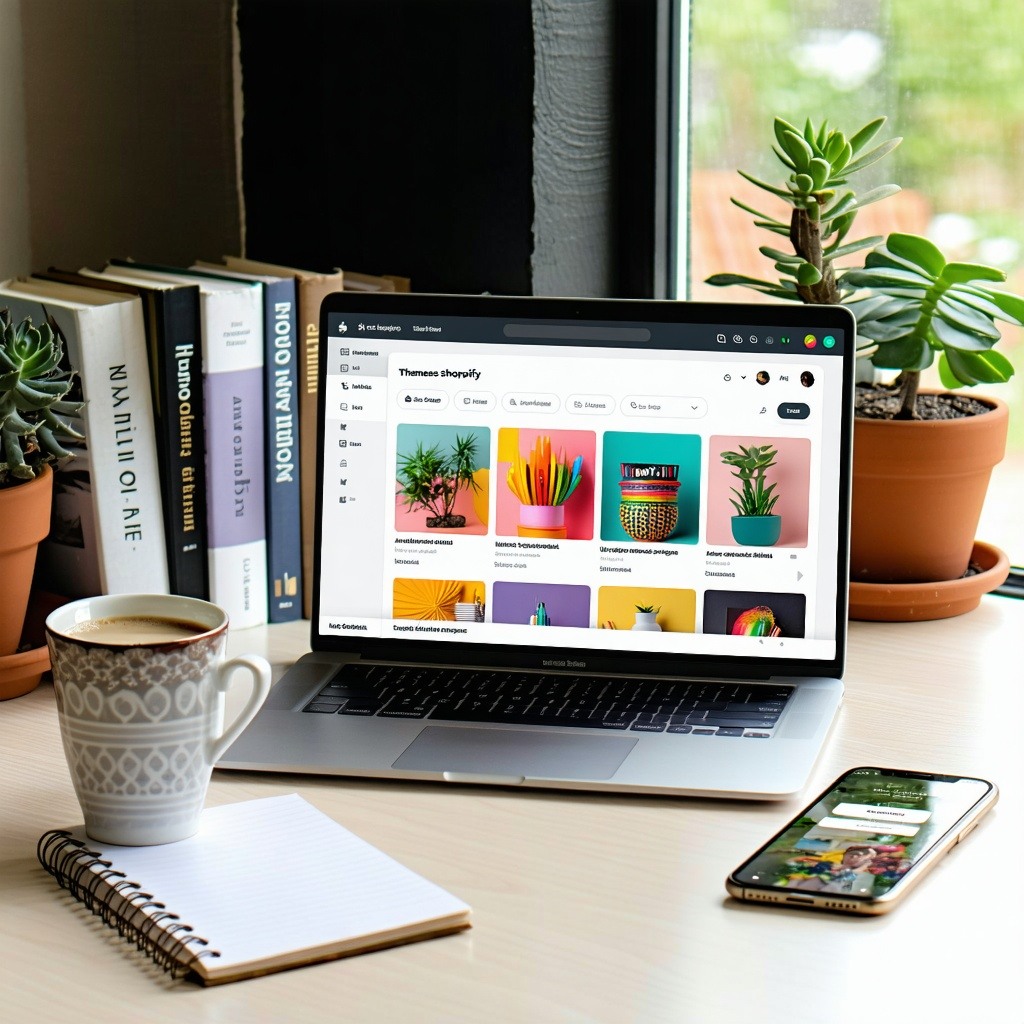How to Change Fonts in Shopify: A Complete Guide for Store Owners
Why Fonts Matter in eCommerce Design
Typography affects how visitors perceive your brand. Clean, readable fonts can:
- Improve time-on-site and reduce bounce rate
- Strengthen your brand’s personality
- Enhance mobile readability
- Increase trust and conversion rates
In a competitive landscape like Shopify, subtle changes like font choices can make a noticeable impact.
1. Changing Fonts Using Shopify’s Theme Editor
Most Shopify themes—including Booster Theme—come with built-in customization options that allow you to change fonts without touching any code.
Steps to Change Fonts via Theme Editor:
- Log in to your Shopify Admin
- Navigate to Online Store > Themes
- Click Customize next to your active theme
- Click Theme Settings
- Select Typography
- Choose new font families for headings, body text, buttons, etc.
- Select from the Shopify font library
- Click Save
Popular Font Pairings to Consider:
- Montserrat + Open Sans: Clean and modern
- Playfair Display + Lato: Elegant and readable
- Poppins + Roboto: Trendy and versatile
Tip: Preview your changes on both mobile and desktop for consistency.
2. Uploading Custom Fonts to Shopify
Want a unique font not available in Shopify's library? You can upload and integrate custom fonts using a few lines of code.
Step-by-Step: Add a Custom Font
- Choose a Font: Get your custom font file (usually in .woff or .woff2 format)
- Upload to Shopify Files:
- Go to Settings > Files
- Click Upload Files and upload your font file
- Copy the file URL
- Edit Your CSS File:
Navigate to Online Store > Themes > Actions > Edit code and find thebase.cssortheme.cssfile underAssets. Add this:
@font-face {
font-family: 'CustomFont';
src: url('') format('woff');
font-weight: normal;
font-style: normal;
}
Then apply the font:
body {
font-family: 'CustomFont', sans-serif;
}
Important: Always test thoroughly and ensure fonts are web-safe and optimized for performance.
3. Using Third-Party Font Apps
If you prefer a user-friendly, no-code solution, Shopify apps can help you manage and customize fonts more extensively.
Recommended Apps:
- Fontify by Nitro Apps
- Use Google Fonts by HulkApps
- AnyFont - Custom Fonts
These apps typically allow you to:
- Apply fonts to specific elements
- Add Google Fonts or custom fonts
- Adjust font sizes, line spacing, and weights
4. Best Practices for Font Usage in Shopify
a. Stick to Two Fonts
Use one for headings and one for body content to avoid visual clutter.
b. Prioritize Readability
Fancy fonts may look good but can be hard to read. Always test on mobile.
c. Maintain Brand Consistency
Match your font with your logo, color palette, and brand tone.
d. Use Web-Safe Fonts or Host Fonts Properly
Web fonts like .woff2 are recommended for performance and compatibility.
5. SEO and Performance Considerations
a. Font Loading Time
- Use compressed formats like
.woff2 - Limit the number of font families and weights
b. Accessibility
Ensure your font sizes and contrast ratios meet WCAG standards.
c. Mobile Optimization
Preview font styles on various screen sizes to ensure consistency.
d. Cumulative Layout Shift (CLS)
Prevent font flash by preloading fonts:
Final Thoughts
Fonts may seem like a small detail, but they have a big impact on user experience, brand identity, and even conversion rates. Shopify makes it easy to update your fonts through its Theme Editor, but if you want more flexibility, custom coding or third-party apps can take your typography to the next level.
Whether you're keeping it simple with Shopify's built-in options or going full custom, the key is consistency, readability, and alignment with your brand. And always remember to check performance impacts—great design means nothing if your site loads slowly.