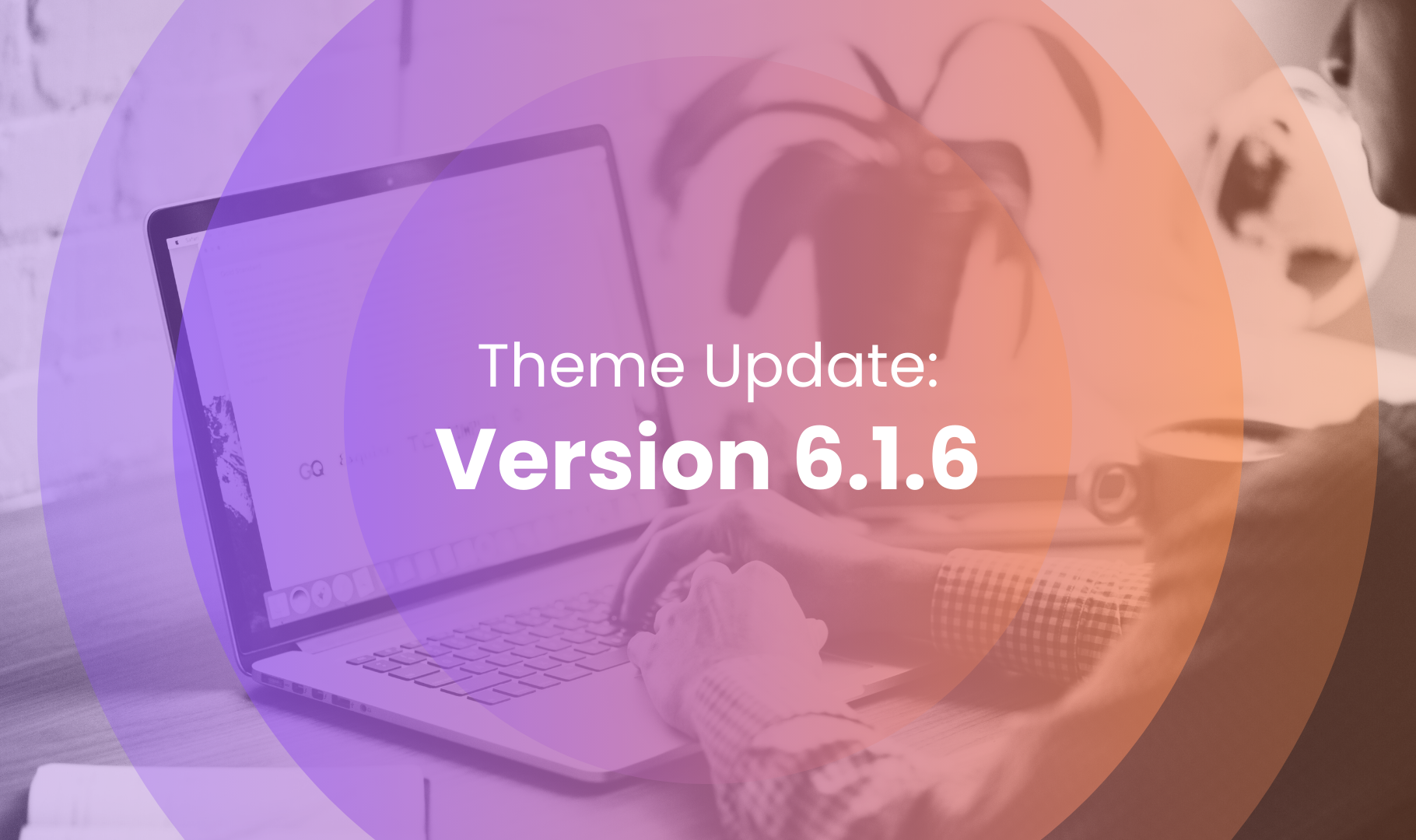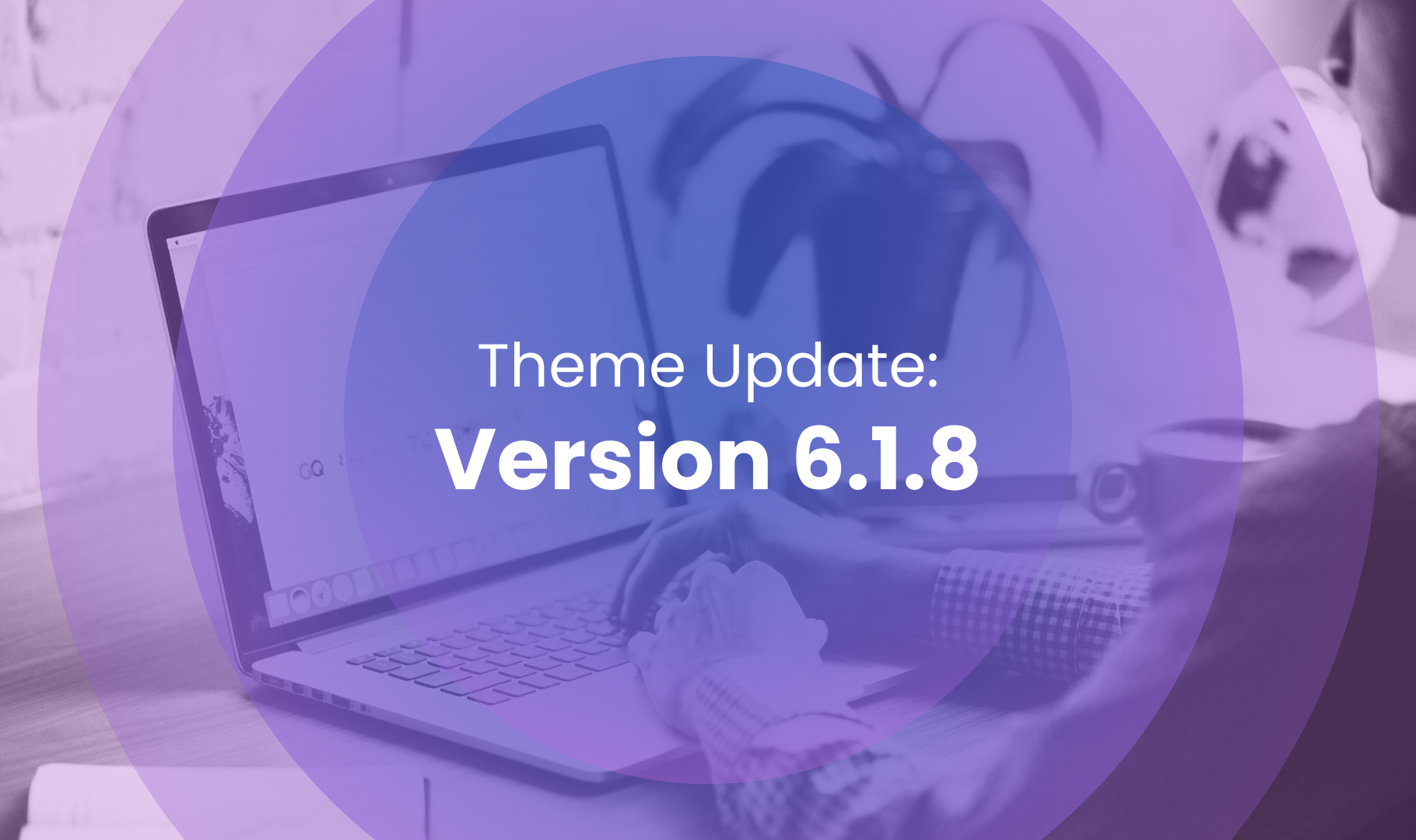New Feature Release: Option to hide/show block on Dynamic Grid
Discover the latest addition to our Dynamic Grid Section! - 'Display for' option
Ever wanted to customize how your Grid appears on your website? Now you can with our new Display Options feature. With this handy tool, you can choose exactly where each block is shown—whether it's on desktop, mobile, or both!

What's New?
Now, when you're customizing your store, you have the power to choose exactly where each block appears – whether it's on desktop, mobile, or both. This means you can tailor your site's layout for different screen sizes, ensuring a seamless browsing experience for your customers no matter how they're shopping.

How to access the 'Display for' option.
- Log in to your Shopify admin panel and navigate to Online Store > Themes.
- Click "Customize" for your theme.
- Add or select the section Dynamic Grid.
- Add a block to the section.
- From here, you’ll see the option to display each block either on desktop, mobile, or both.
And that's it! With just a few simple clicks, you can now tailor your store's layout to perfection, ensuring every visitor has a seamless shopping experience, whether they're browsing from their desktop or mobile device.
Dynamic Grid New Option Advantages.
-
Tailored Experience: Customize browsing for customers by device, highlighting promotions for mobile users or creating desktop-exclusive sections.
-
Optimized Layouts: Ensure your site remains easy to navigate on any device, maintaining a clean layout without overwhelming mobile users or leaving desktop visitors feeling excluded.
-
Increased Engagement: Strategically present content based on device type to encourage interaction and conversions, prompting mobile users with offers or showcasing high-resolution images to desktop shoppers.
Get Started Today!
Whether you're looking to promote products, announce special offers, or simply enhance your site's visual appeal, this tool equips you with everything you need. Take the first step today by downloading or updating to the latest version of Booster Theme and unlock a world of customization possibilities.
Where to download the new version?
 |
To get the latest version, here's what you should do:
|
To learn more on how to update your theme, here's a step-by-step guide.
Efficient & Affordable Theme Updates
Starting at just $150
Say goodbye to complicated updates. Our process is straightforward, ensuring you effortlessly incorporate the latest features and improvements into your theme.
Don't sacrifice performance and security – choose the smarter way to update today.
At Booster Theme, we're dedicated to providing innovative tools to empower your e-commerce success. Stay tuned for more updates as we continue to enhance our platform. Explore our new option on our Dynamic Grid Section!
.png?width=50&name=Frame%201%20(6).png) By
By